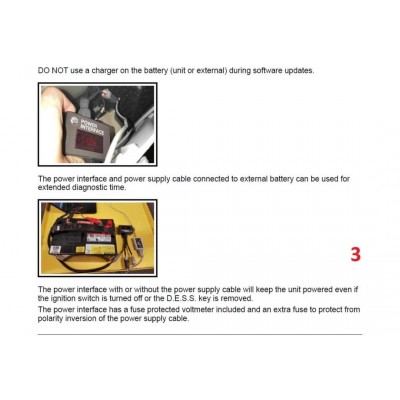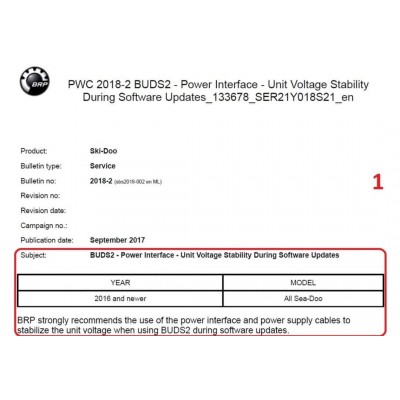Power Interface 515177223 and 529035997
- 5 or more $120.00
- 10 or more $100.00
- 15 or more $95.00
BRP highly recommends the use of power interface cables to stabilize the voltage of the unit when using the BUDS and BUDS2 software during their upgrade.
With the advent of new models of snowmobiles (800 E-TEC), the use of a cable with a T-harness caused it to overheat and short circuit, which subsequently disabled the ECU on 800 E-TEC models.
This “Power Interface Kit” is an upgraded version and replaces the T-harness cable.
Power Interface Kit includes:
- Power Interface (p/n 515177223)
- 12 V Battery Supply Cable (p/n 529035997)
On September 2017 BRP distributed the Bulletins for all types of vehicles where is said that “BRP strongly recommends the use of the power interface and power supply cables to stabilize the unit voltage when using BUDS1 / BUDS2 during software updates”.
The power interface and power supply cable allows the connection of a fully charged external battery to provide stable voltage to the unit and BUDS2. Stable voltage is essential to prevent update crashes.
DO NOT use a charger on the battery (unit or external) during software updates.
- The power interface and power supply cable connected to external battery can be used for extended diagnostic time.
- The power interface with or without the power supply cable will keep the unit powered even if the ignition switch is turned off or the DESS key is removed.
- The power interface has a fuse protected voltmeter included and an extra fuse to protect from polarity inversion of the power supply cable.
- Interface required for BRP units without battery (electric starter)
BUDS2 Installation
- Turn off Anti-Virus.
- Turn off VPN
Before installing BUDS2, please make sure that your computer meets the minimum requirements (Computer requirements tab).
The latest version of BUDS2 can be downloaded Here
To install BUDS2, execute the installation file called “ «BUDS2_24.2.2_.exe » ”.
Windows system Home – no work Software BUDS 2.
Windows system Professional – work – BUDS/ BUDS 2
If you are not logged-in as Windows administrator, please run the installation program as Windows administrator. To do this, right-click on the installer and click on “Run as Administrator”. If Windows opens a security warning, accept it by clicking on “Run”. If you want to cancel the installation process, press the “Cancel” button or the “X” on the top right of the window at any point of the installation.
Figure 1: Running as Administrator
When the installer opens, select the installation language from the drop-down menu.
Figure 2: Language selection for installation process
Next, the install location and disk space requirements are shown. The install location cannot be changed. If the required disk space exceeds the available disk space, prepare additional disk space and re-start the installation program.
Figure 3: Information of the installation folder
Then, you can choose the folder of the Windows start menu to which you want to add a startup shortcut. By default, it is set to “BRP/BUDS2”. If you do not want to create a shortcut in the start menu, select the checkbox “Do not create shortcuts”. Acknowledge the configuration by selecting “Install”.
In case the error message “BUDS2 already running, you have to shut down all program instances” is shown, you need to stop the currently running BUDS2 application and restart the installation program.
It is not possible to install two versions of BUDS2. Thus, in case of the warning message “BUDS2 already installed …” you need to confirm to uninstall the currently installed version of BUDS2. If you want to keep captured BUDS2 files, backup them first.
Figure 4: Shortcut in Windows start menu
Finally, BUDS2 will be installed on your computer.
Figure 5: Installation of BUDS2
After installation, an information dialog will show the outcome of the installation process. Uncheck “Run BUDS2” and click “Finish” to close this wizard.
Figure 6: Installation completed
Next, follow the instructions for registering a license.
Instructions for registering a BUDS2 license can be found here (opens in a new window).
IXXAT driver installation
B.U.D.S. software associated with ECM (ECU) of the vehicle through the MPI ® (Multi Protocol Interface).
Today, there are models of MPI adapters: MPI-1, MPI-2 MPI-3.
MPI-1 - is outdated adapter, able to work in three main protocols: KW2000-250k, DESS, 947-DI. Communicates with the computer via RS-232, also called a COM port. It supports almost all models 4-TEC, which support the exchange rate 250k KW2000 protocol as well as the entire line of 2-stroke technology. Due to lack of KW2000 protocol with baud rate 500k is not able to handle E-TEC technology, and some models of ATV Can Am. Since most modern laptops no longer has an RS232 serial port, must be used an USB to RS232 adapter. There are many USB-to-RS232 adapters, and each has its own driver.
MPI-1 adapter is no longer supported by software.
MPI-2, MPI-3 - a modern USB adapters, which uses the protocol CAN, supports transfer rate of 25 to 1000k.
For the diagnosis of BRP vehicles used KW2000-250k and KW2000-500k. As a standalone unit, supports 4-TEC and E-TEC vehicles. With the additional device DESS Post Interface (P/n 529036019) supports the full range of vehicles BRP, including 2-stroke technology.
The latest software B.U.D.S. only works with MPI-2, MPI-3 adapters.
To use MPI-2, MPI-3 adapters with your PC/laptop, driver IXXAT must be installed.
1. Download the IXXAT driver for
MPI-2 - IXXAT driver vci_3_5_4_
MPI-3: IXXAT driver 4.0.939.0
2. Start the installation by double-clicking on the downloaded installer file.
3. After rebooting your computer, connect the MPI adapter to your PC/laptop. Follow the onscreen instructions to automatically install the driver.




BUDS-1 Installation CLICK
BRP BUDS E.3.8.2. ALL PRODUCTS
IXXAT Driver for MPI interface.
1. Disconnect the MPI interface from the computer.
2. Download and install (if it is not yet installed) the original IXXAT (VCI) :
3. Restart your computer after installation is completed (important!).
4. After restarting the computer, install the program BUDS ALL PRODUCTS E3.8.2.1




B.U.D.S License Activation
1. Connect the MPI interface to your computer.
2. Open the Program BUDS ALL PRODUCTS E3.8.2.1
3. Enter the MEGATECH License Activation Code
4. Click Add Tab
5. Click OK Tab.
License MEGATECH Active.



This may be due to screen resolution or computer settings. But license cannot be installed until the »OK« button is
clicked after entering the key code!
We have found that moving the task bar to a side position usually exposes the top of the button. But in extreme cases
we have had to resort to changing the screen settings, by temporarily flip the screen to 90 degrees. This allows the
button to be clicked!
Or:
After clicking »Add« button is necessary to press once the TAB key on your keyboard (TAB key is over CAPS LOCK) and
press the ENTER key.
BUDS License key installation (Method #2)
These instructions will be useful in such cases:
1. License key did not installed within 24 hours and the program reports that the license has expired.
2. You have installed a new version of B.U.D.S. and is necessary to transfer your license to new program.
BRP recommends using the PC for BUDS/BUDS2 and other BRP usages only.
Windows system Home - no work Software BUDS 2.
Windows system Professional - work - BUDS/ BUDS 2
BUDS2 is need a Microsoft Visual C++ Redistributable versions installed on the computer.
BUDS2 uses Microsoft Visual C++ x86 versions .
Check installed versions on your computer: Start > Control Panel > Programs > Programs & Features.
Install x86 versions (if missing).
If you have already installed BUDS2 from our link, then all needed files can be found in the folder with the BUDS2 software installed, which is located on your computer:
C:Program Files (x86)BRPBUDS2
Or you can download the required files from the Microsoft website.
For 32bits & 64bits Operating systems download and install:
- Microsoft Visual C++ 2010 (x86) Redistributable
https://www.microsoft.com/en-us/download/details.aspx?id=26999
- Microsoft Visual C++ 2012 (x86) Redistributable
https://www.microsoft.com/en-ca/download/details.aspx?id=30679
- Microsoft Visual C++ 2013 (x86) Redistributable
https://www.microsoft.com/en-ca/download/details.aspx?id=40784
- Microsoft Visual C++ 2015 (x86) Redistributable Update 3 RC :
https://www.microsoft.com/en-US/download/details.aspx?id=52685
5. Microsoft .NET Framework 3.5 Service Pack 1
https://www.microsoft.com/.../Download/confirmation.aspx...
If you use the Windows 7, then download and install the Microsoft .NET Framework 4:
https://www.microsoft.com/en-US/download/details.aspx?id=17851
- Install/update the Java:https://www.java.com/en/
Your browser (ex: Internet Explorer 11) will add a index at the end
of the file name, like "(1)".
Note : is recommended to keep your Windows up to date with its own Microsoft updates.
Tags: BRP Power Interface, 515177223, Battery Supply Cable, 529035997, SeaDoo, Can Am, Skidoo, harness, 515177223 and 529035997, T-harness cable,